Knowledge Base
How to Restore an Image Using a Cybernet Recovery Drive
Updated: February 8, 2021
The Cybernet Recovery Drive is a bootable USB flash drive that contains the Ghost files need to re-image a unit to a fresh operating system or your customized operating system.
Important: Following the procedure below will wipe all data on your computer. Please makes sure to back up any important data or settings before continuing.
To re-image, your unit follow the steps below.
Insert the Cybernet Recovery Drive into a USB 3.0 port and boot to the thumb drive by launching the Boot Menu. Most Cybernet units use F11 to launch the Boot Menu. Start tapping F11 at the Cybernet splash screen
When the Boot Menu appears, select the Cybernet Recovery Drive and press Enter.

Next, you will see the Windows loading screen. Once Windows is finished loading Ghost64 will automatically load. Press Ok at the Ghost splash screen.

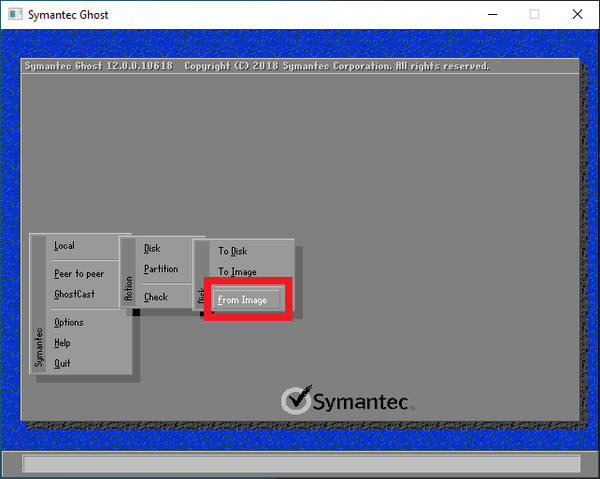
At the next screen, you will be asked for the image to restore from. Use the drop-down menu at the top of the window to navigate to the Image partition of the Cybernet Recovery Drive. Here you will find the .GHO image file.
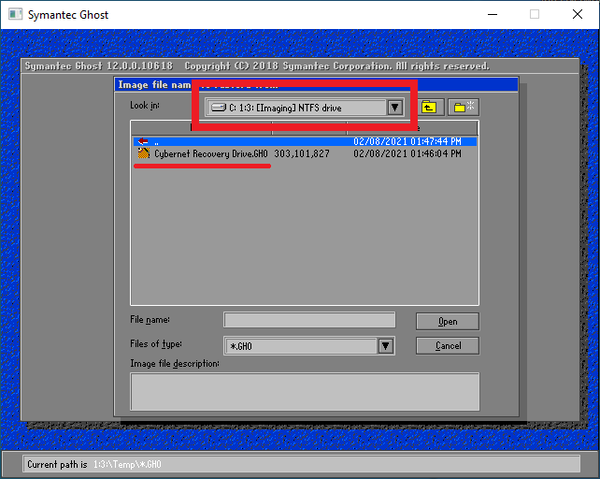
After selecting the .GHO file the next window will ask for the destination drive. The main hard drive in your unit should be highlighted. Verify this is correct and click Ok.
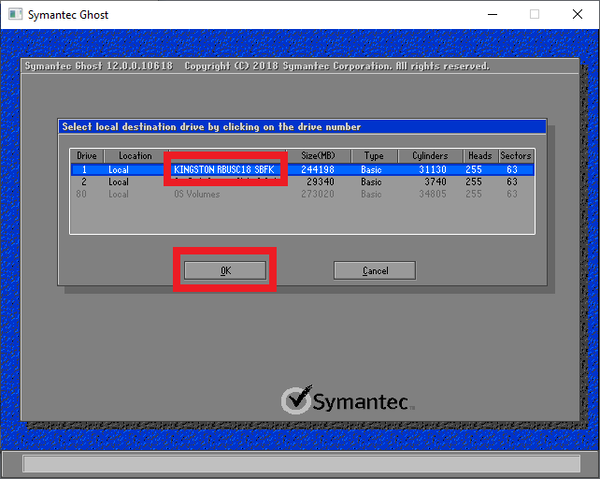
If you receive a message about changing from MBR/BIOS to GPT/UEFI, select No.
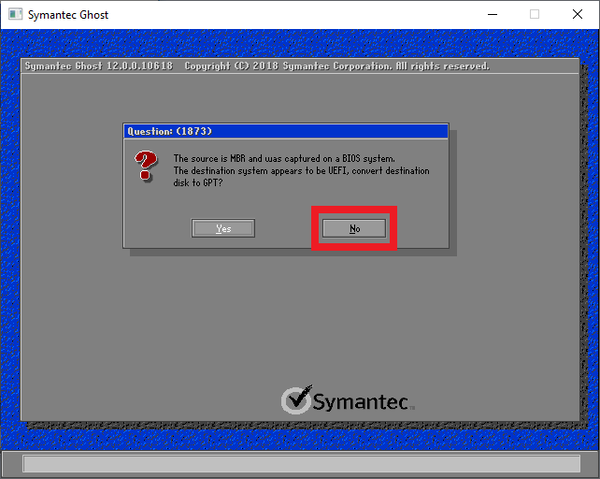
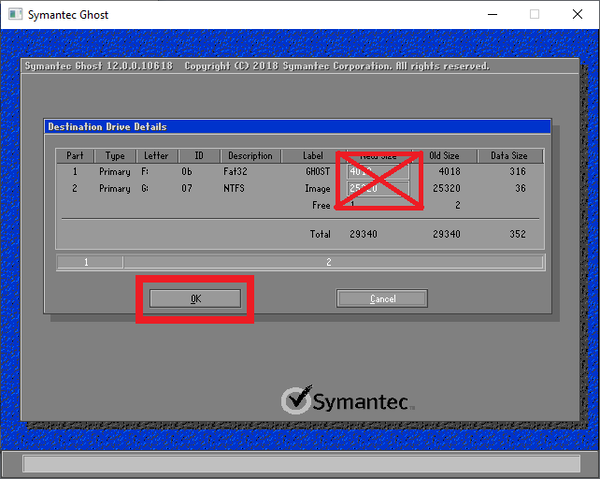
Next you will be asked to verify that you want to proceed with the image restore. Select Yes to start the restoration process.
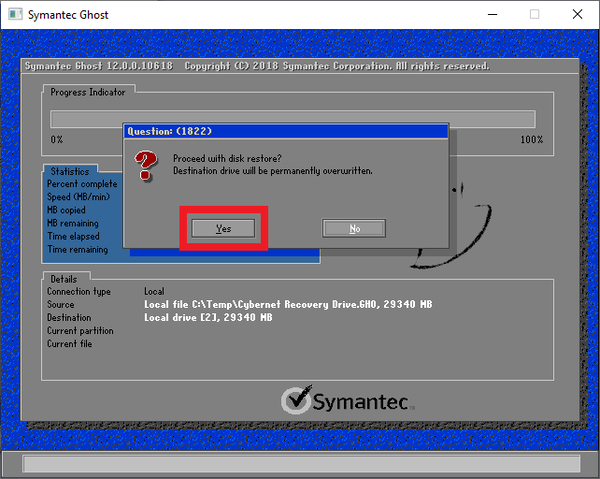
When the restoration process is complete, you will be asked to Continue or Reset Computer. Click Continue.

After clicking Quit from the menu and let the unit fully shut down. Once the unit is off you can remove the Cybernet Recovery Drive, then power the unit and boot into Windows.

Related Articles
How to Capture an Image Using a Cybernet Recovery Drive
The Cybernet Recovery Drive is a bootable USB thumb drive that contains the ...
How to Create a Bootable Flash Drive with Ghost64
Warning: Follow the procedure below will erase all previous data on your US ...