Knowledge Base
How To Do Hard Drive Diagnostics
Published: August 21, 2013
Updated: December 22, 2015
Updated: December 22, 2015
Tags:
In this article we will be explaining the process used to do hard drive diagnostics. Please note that this diagnostic tool will NOT work with SSD drives. Common reasons for running diagnostic is the computer is freezing, restarting or gets a blue screen from the operating system. Data corruption such as copying and retrieving files may also be a reason to run hard drive diagnostics. In some cases if an error is found Seatools can also isolate and correct the issue. The first thing that is needed is a USB bootable flash drive, which instructions can be found HERE. Now download the Seatools.zip file attached to this knowledge base article. Then extract and copy the seatools.exe file to the root of the bootable flash drive you just made. Now reboot the computer and hit F11 to access the boot menu. Choose the flash drive as the boot device and at the command prompt run seatools.exe.You will now get a window asking you to agree to terms. Hit Y for yes or N for no.
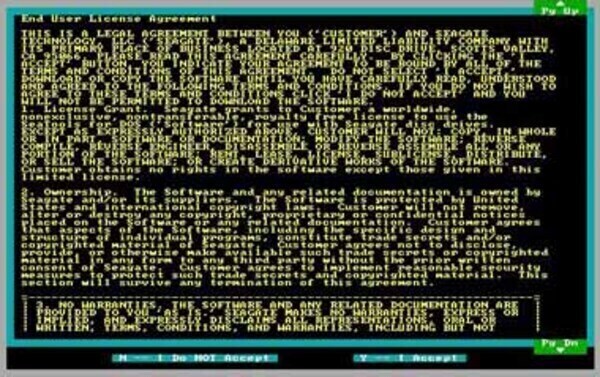
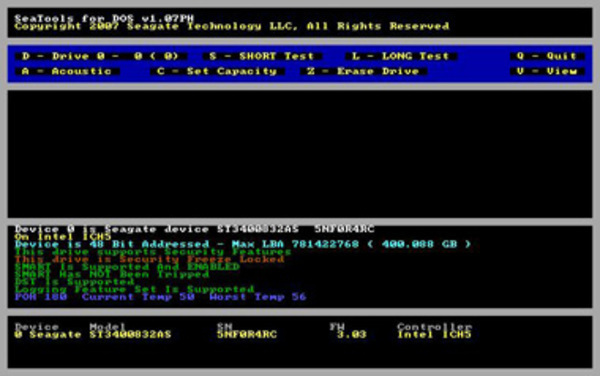
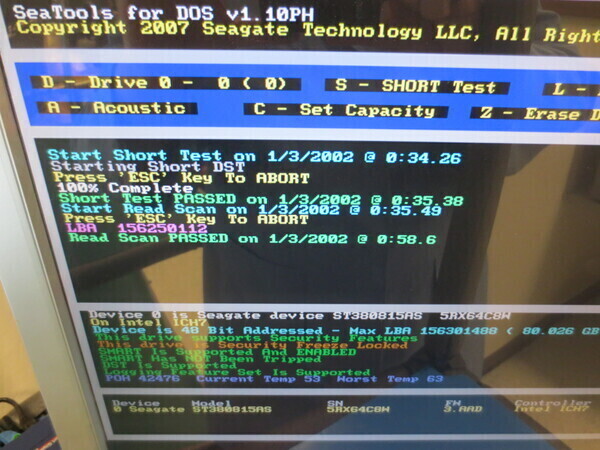
BAD HARD DRIVE - HAS ERRORS
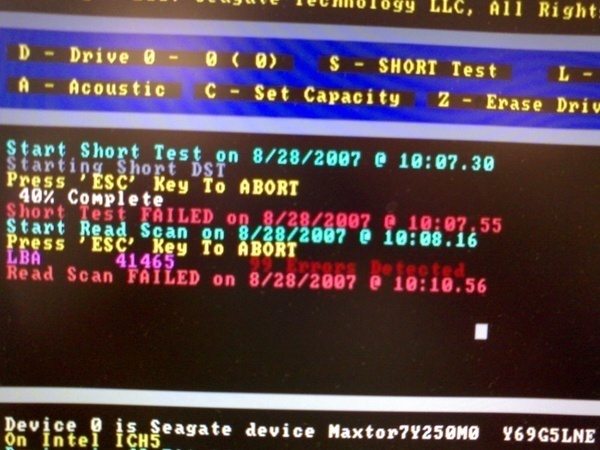
Attachments:
Download file 1