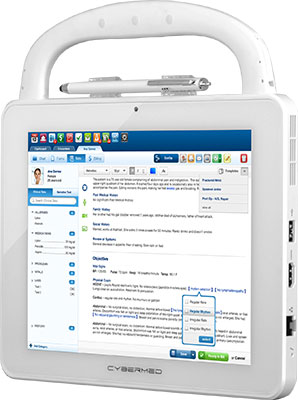Knowledge Base
How to Disable Tablet Mode in Windows 10
August 5, 2016
Some applications do not work well in Windows 10 Tablet Mode. The solution for this issue is to disable Tablet Mode. This can be accomplished in two ways, in Settings or by modifying the Registry.Via Settings: Settings -> System -> Tablet Mode -> Make Windows more touch-friendly when using your device as a tablet' -> 'Off'
Settings -> System -> Tablet Mode -> 'When I sign in' -> 'Remember what I used last'
Settings -> System -> Tablet Mode -> 'When this device automatically switches tablet mode on and off' -> 'Don't ask me and don't switch'
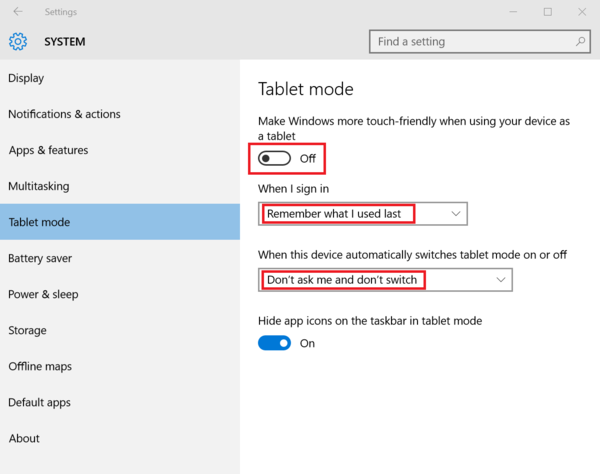
Via Registry:
Tablet mode settings are found in the registry under [HKCU\SOFTWARE\Microsoft\Windows\CurrentVersion\ImmersiveShell] The two keys are TabletMode and SignInMode. These keys may have to be created if they are not present. TabletMode: 0 = Off * 1 = On SignInMode: 0 = "Automatically switch to Tablet Mode" 1 = "Go to the desktop" 2 = "Remember what I used last" *
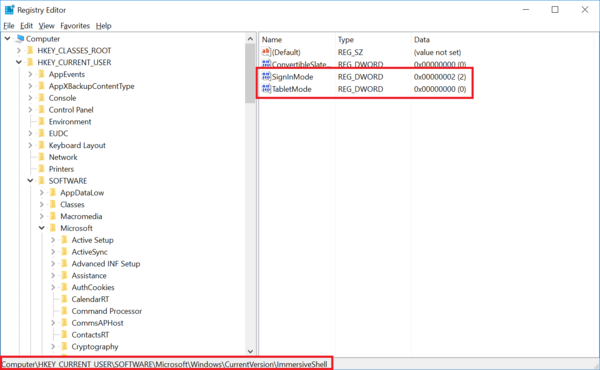
Applies to Product Lines: Medical Tablets, Industrial Tablet, Windows Business Tablet